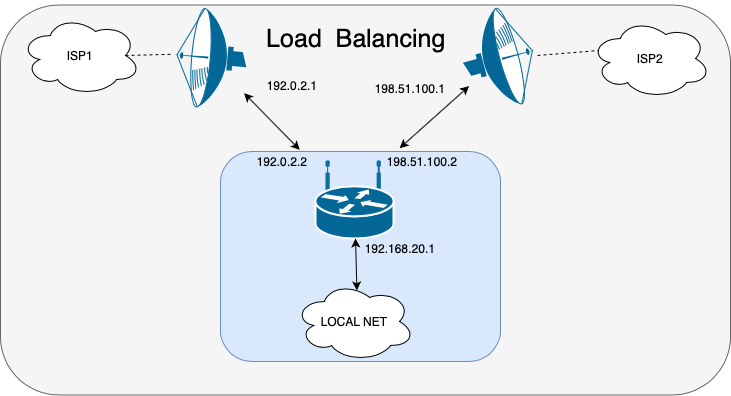Connecting 2 MikroTik ISPs is an effective solution in terms of improving the reliability of the Internet connection and creating a redundant communication channel. RouterOS provides flexible options for such schemes.
Why use 2 providers on MikroTik
There are many advantages to this offer.
Key pros:
- If the primary option is temporarily unavailable, the router will automatically switch to the backup channel.
- Both ISPs can operate simultaneously, sharing the load between connections.
- Minimizes the risk of total loss of internet connectivity.
- The ability to use different tariffs of different optimizes costs.
By following the recommendations below, it is easy to configure 2 MikroTik ISPs and achieve a stable internet connection.

How to Setting up 2 MikroTik providers
First, it’s important to understand the basic parameters.
Step 1:
- Go to Interfaces and make sure that the physical ports WAN1 and WAN2 are configured correctly. For example, WAN1 is ether1 and WAN2 is ether2.
- Rename the interfaces for convenience (e.g., “Internet1” and “Internet2”).
Step 2:
- Go to IP → Addresses and assign IP addresses to each interface.
- Suitable options: WAN1 – 192.168.1.2/24 or WAN2 – 192.168.2.2/24
Configuring 2 MikroTik ISPs requires adding static routes.
Go to IP → Routes and add routes:
- WAN1: Gateway is the IP address of the primary ISP (e.g. 192.168.1.1).
- WAN2: The gateway is the IP address of the second service provider (e.g. 192.168.2.1).
Balancing via PCC. Under IP → Firewall → Mangle, create rules to distribute traffic across the two links:
- Protocol. Select “TCP” or “All”.
- Action. Set “mark-connection” to allocate connections.
Next, an accessibility check is required.
Go to IP → Netwatch and perform the following steps:
- Specify the gateway IP address of each ISP.
- Configure solutions when a connection is lost, such as switching to a backup channel.
The auto-switching scenario involves routes with different priority:
- WAN1 – Distance = 1.
- WAN2 – Distance = 2.
This will allow MikroTik to automatically use a backup if the primary fails. Setting up 2 MikroTik ISPs is a practical solution that increases reliability and optimizes network performance.
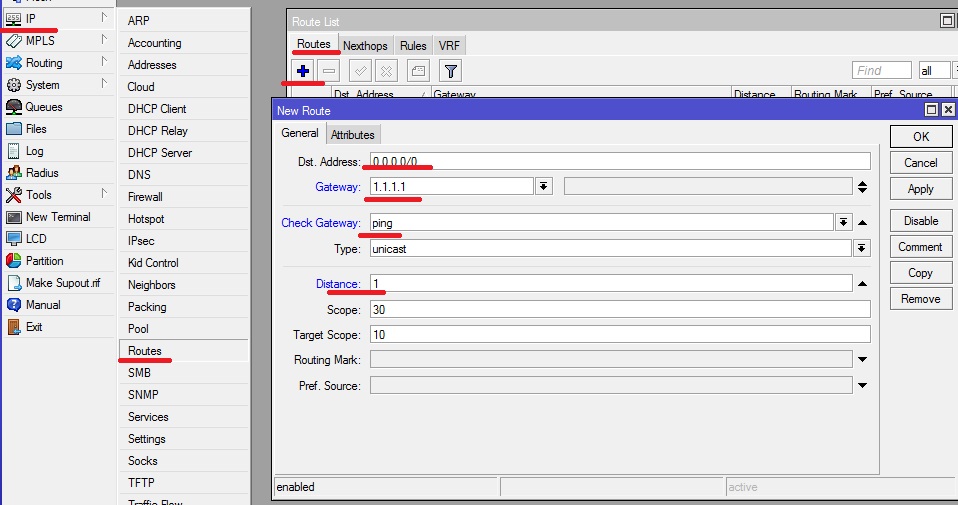
Additional security and traffic filtering on two ISPs
The MikroTik ISP Option 2 connection opens up new possibilities for filtering and managing Internet traffic. MikroTik enables advanced firewall rules and policy-based routing:
- Categorize flows: You can route mission-critical traffic (such as VoIP or access to corporate resources) only through a stable provider, and lower-priority tasks through a second provider.
- Filtering by IP ranges: In mangle rules it is possible to implement filtering at subnet or country level (GeoIP), restricting access for suspicious addresses on both interfaces.
- Encryption and VPN: When using a second channel for employee work, traffic can be forcibly redirected through a secure tunnel (IPSec, L2TP), increasing the security of external connections.
Channel quality monitoring and intelligent switching
Having 2 MikroTik ISPs allows you to organize more intelligent traffic control than just redundancy:
- Ping quality monitoring: With Netwatch, script and Tool → Ping, you can analyze not only the availability, but also latency, packet loss and instability of the connection.
- Dynamic Routing: In combination with scripting, it is possible to implement dynamic route changes based on real time. For example, if ping increases or packet loss increases, MikroTik will automatically reconfigure routes in favor of a more stable channel.
- QoS and limitation per interface: Setting rate limits on each interface allows you to control channel utilization and prevent congestion while keeping your core traffic stable.
Using two providers to optimize cloud service utilization
When connecting 2 providers, Mikrotik can be used to optimize access to external services, especially relevant for business: cloud storage, CRM systems, video conferencing, backups.
What can be realized:
- Split traffic by domain name or IP group – for example, Google Workspace through one provider, Microsoft 365 through another.
- Prioritize directing backups and large downloads to a less busy channel.
- Use policy routing to manually route specific applications or protocols (e.g., through
layer7-filters).
This improves overall application speed and responsiveness, and reduces dependence on a single channel to access important cloud services.
Rotation of communication channels by schedule or load
In some scenarios it is useful to alternate the use of 2 Mikrotik providers according to time of day or load. MikroTik allows you to automate such processes with scripts and built-in scheduling tools.
Implementation:
- Customize scripts to change routes using
routing tablebased on time (e.g., use a cheaper channel at night). - Monitor traffic through
interface monitor-trafficand dynamically switch to another channel when a preset threshold is reached. - Using
Schedulerto automatically start scheduled tasks.
This approach helps to save resources, flexibly manage traffic and utilize the capabilities of the 2 Mikrotik providers as efficiently as possible.
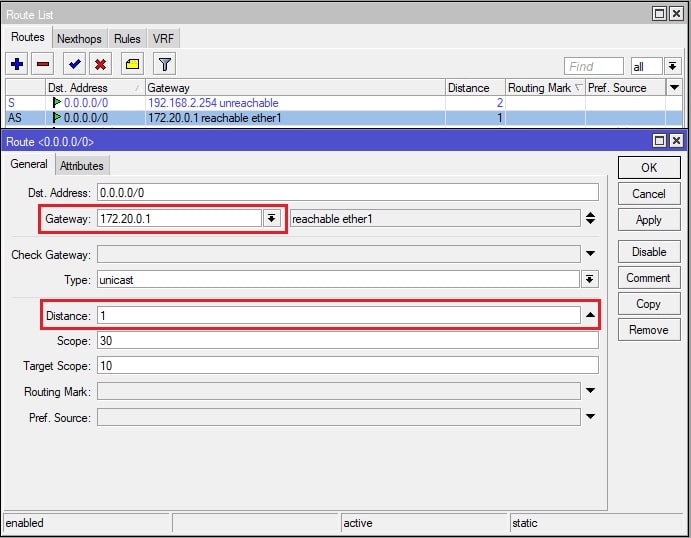
Examples of application of 2 MikroTik providers in small and medium-sized businesses
Redundancy and load balancing between two providers is especially relevant for small and medium-sized businesses (SMBs), ensuring that mission-critical services run smoothly:
- Office networks: Ensuring smooth operation of IP telephony, accounting systems, remote sessions and VPN connections.
- Stores and points of sale (POS): The second provider allows you to guarantee the operation of cash registers and acquiring systems in case of failures at the main operator.
- Co-working and training centers: Load balancing between students, staff and guest networks creates a stable environment even with high traffic.
Additionally, you can implement prioritization of certain applications and restrict access to entertainment resources during working hours by distributing access policies by connection type.