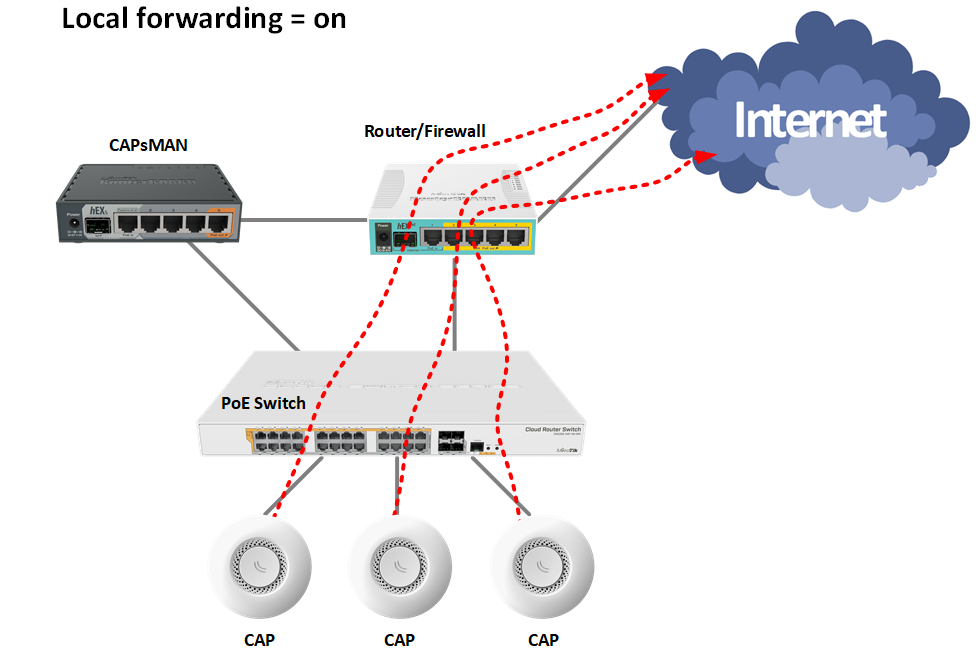MikroTik’s CAPsMAN is a powerful centralized access point management tool that simplifies the configuration, monitoring and management of wireless networks. The solution provides the ability to administer multiple devices through a single controller. Let’s take a closer look at this tool and in particular, let’s focus on “configuring CAPsMAN MikroTik”.
Why it is necessary CAPsMAN MikroTik
In the Registration section, you can monitor active devices and connection status.
Other benefits:
- Simplifies the process of setting up a wireless network.
- Flexible management of Wi-Fi settings.
- Centralized network monitoring and control.
- The Datapath tab is used to monitor traffic.
Before starting the procedure, it is important to make sure that:
- There are devices available with MikroTik’s CAPsMAN feature.
- An up-to-date version of RouterOS is installed.
- Access points can communicate with the host device.
It is necessary to apply WinBox or WebFig in order to implement the process.
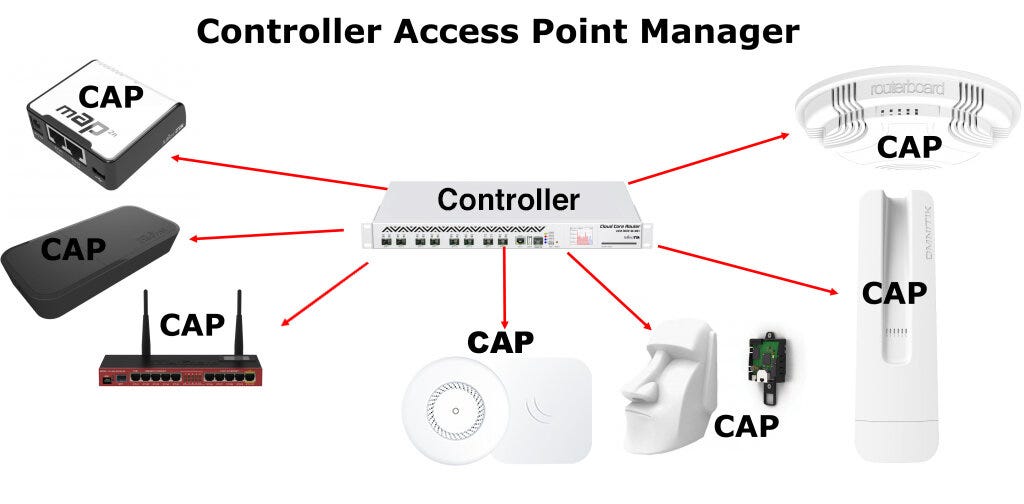
Configuring CAPsMAN MikroTik – sequence of actions
We start with the basic steps.
And also remember that our experts will be able to help you in setting up CapsMan if you fail!
Enabling CAPsMAN on the controller:
- Open WinBox and go to Wireless → CAPsMAN.
- Activate the functionality by checking the Enabled checkbox.
- Verify that the IP connection parameters are set for the purpose of communicating with the CAP.
Configuration work:
- In the Configuration section, create a new profile.
- Set the parameters. SSID, security (WPA2 password), frequency and channel width.
Interface Binding:
- Go to Interfaces → CAPsMAN Interfaces.
- Add the interfaces to be used when managing access points.
CAP inclusion:
- Connect to the access point via WinBox.
- Go to Wireless → CAP and activate CAP mode.
- Enter the IP address of the controller in the Controller IP field.
- Verify that the access point has successfully connected to the controller. Under CAPsMAN → Interfaces, the corresponding information will appear.
Provisioning is an important feature that allows you to automatically connect new points:
- Under CAPsMAN → Provisioning, create an auto-add rule.
- Specify the configuration to be applied to the new CAPs.
Setting up MikroTik’s CAPsMAN takes time, but with the consistent steps outlined in this article, it allows you to centrally manage your wireless access points with flexibility, reliability and convenience.
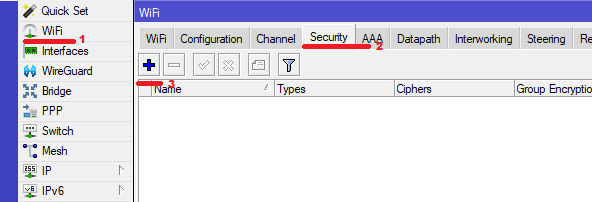
Increased security and access control when configured in CAPsMAN networks
CAPsMAN provides centralized security hardening mechanisms that are especially important when deploying Wi-Fi in enterprise environments or locations with high customer density:
- Client Isolation: Enable the Client-to-Client Forwarding parameter and set it to no – this will prevent devices on the same network from directly communicating with each other, especially relevant in guest or public Wi-Fi.
- Multi-level authentication: Integration with an external RADIUS server allows centralized management of access rights, unique logins and passwords for employees, session tracking and logging of connections.
- MAC filtering: Creating MAC address whitelists/blacklists is an additional way to restrict network access at the physical layer.
- Encryption: Use only WPA2/WPA3 (if supported) with strong passwords, excluding the outdated and vulnerable WEP and WPA protocols.
Scalability and management of large network installations
CAPsMAN allows you to not just manage multiple access points, but to build a scalable Wi-Fi infrastructure suitable for office buildings, shopping centers, campuses and hotels:
- Provisioning Rules: Configure multiple rules for different device types, MAC address ranges, or interfaces. This allows you to automatically apply the right configurations based on the CAP type.
- Configuration Profiles: Use multiple configuration profiles (e.g. for different floors or coverage areas) that can be quickly assigned to groups of CAP devices.
- Point-to-Point Data Path Bridge: Allows traffic to be centrally routed through the controller, simplifying QoS, VLAN control and monitoring.
- Controller redundancy: In large installations it is recommended to use a redundant CAPsMAN controller with synchronization of configurations in case of failure of the main unit.
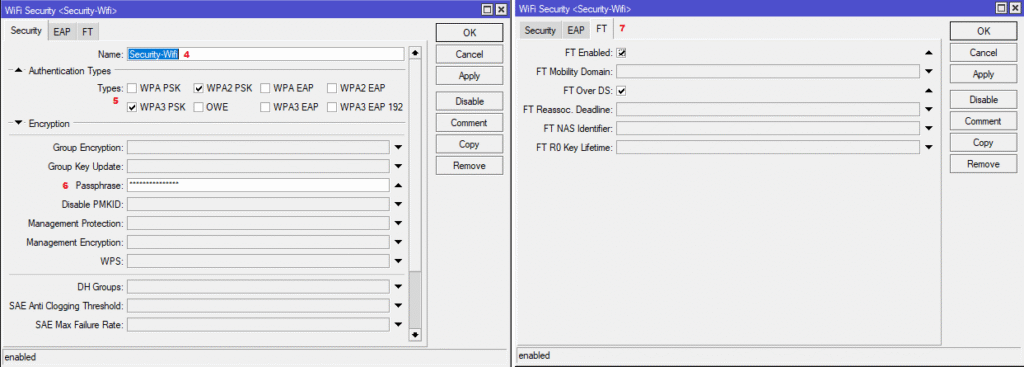
VLAN integration and network segmentation in CAPsMAN
Complex wireless networks often require logical separation of traffic between different groups of users. This is especially true in offices, universities and hotels where it is important to isolate guest access from the main infrastructure. CAPsMAN allows you to conveniently configure VLANs for different access points and users.
Opportunity List:
- Assign VLAN IDs in the datapath configuration – traffic will be isolated to the correct segments.
- Create separate networks for employees, guests and equipment without the risk of data interception.
- Support for transmitting tagged packets to communicate with VLAN-compatible switches and routers.
Using VLANs through CAPsMAN helps make the network safer and easier to administer, and allows it to scale without losing control.
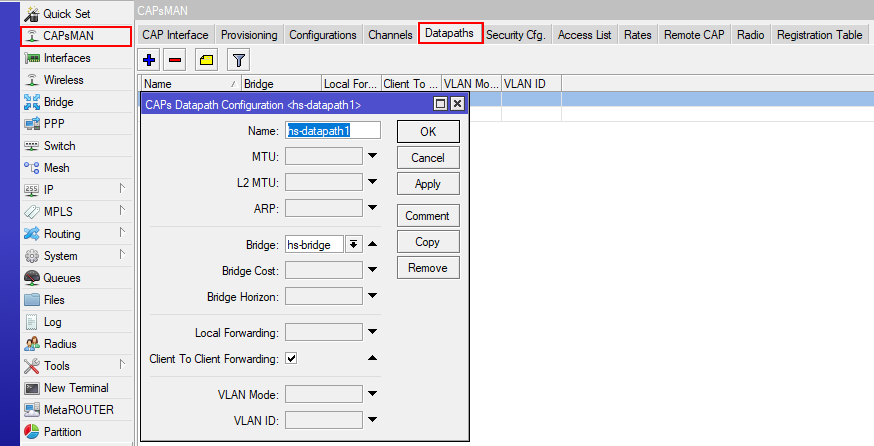
Updating and backing up the CAPsMAN configuration
The reliability of a Wi-Fi network depends largely on how well backups are organized and how timely device updates are performed. MikroTik CAPsMAN offers convenient tools to accomplish these tasks.
What’s worth doing:
- Create backups manually or on a schedule using the
/exportcommand or via WinBox. - Use automated scripts to regularly send settings to an external server or the cloud.
- Update the firmware on the controller and access points in a timely manner to maintain stable operation.
- Test changes on a single point before mass deployment across the network.
This organization allows you to avoid downtime, quickly restore the network after failures and always be sure that your important configuration is safe.
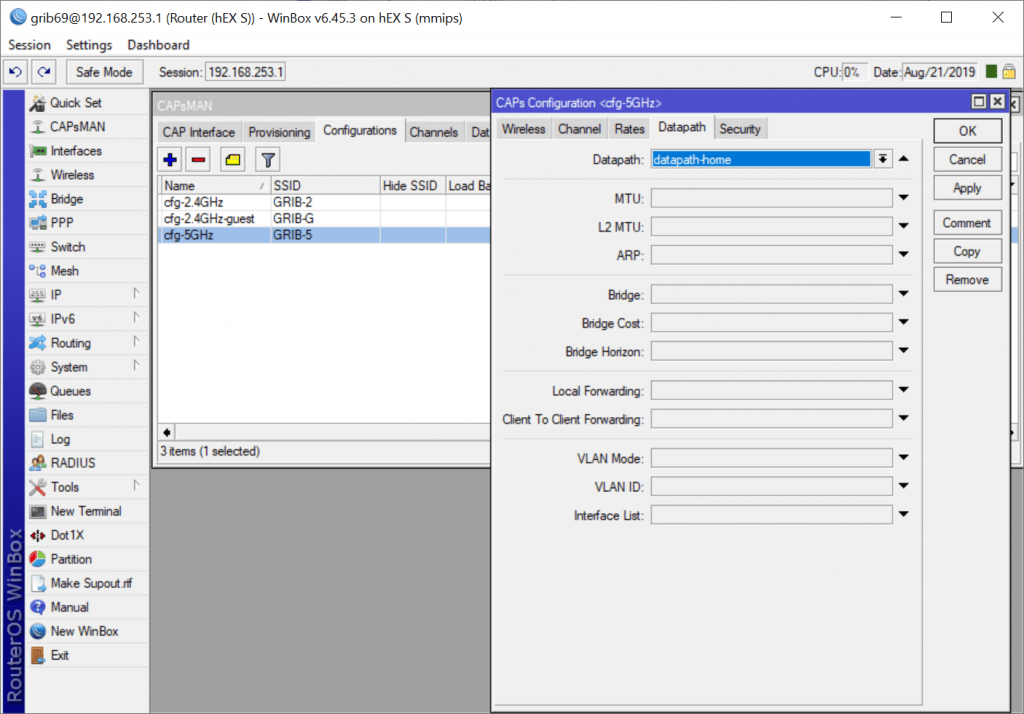
Performance diagnostics, monitoring and optimization
Effective wireless network administration is impossible without constantly analyzing the status of connections, channels and traffic. MikroTik CAPsMAN offers advanced tools for this purpose:
- Registration Table: Displays detailed information about each connected client such as signal strength (RSSI), connection speed, frequency, MAC address, and so on. This data can be exported for auditing or analysis.
- Channel Usage and Interference: Use the Spectral Scan or Frequency Usage tab to identify busy channels and reduce crosstalk. Automatic frequency change is also available.
- Log system and SNMP monitoring: Integration with external monitoring systems (e.g. Zabbix, The Dude) allows you to receive alerts about overloads, signal drops and other incidents in real time.
- CAPsMAN Rate Selection and Tx Power Control: These parameters allow you to manage AP performance, reducing power consumption and improving the distribution of clients across zones.
These professional add-ons will help make your CAPsMAN infrastructure more secure, stable and adaptable to network growth, and capsman mikrotik configuration faster and easier.